Custom Rotate Tool
The Custom Rotate Tool allows you to rotate by small angles and crop the page. This is useful when your image was captured flat, but at a slightly rotated orientation.  Show me.
Show me.
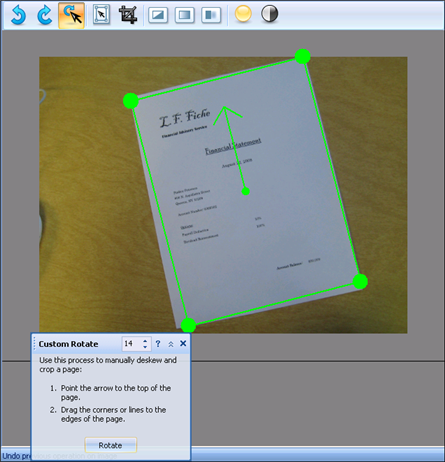
To use the Custom Rotate Tool
- In the Image Editor, select the Custom Rotate button on the Manual Process Toolbar.
- Select the arrow, and drag the mouse to point the arrow to the top of the page. The angles of the lines will adjust to the orientation of the page, or specify a number of degrees to rotate the page.
- Drag the circles to the corners of the page or the lines to the edges of the page.
- Click Rotate. Any part of the image outside the rotate tool border will be cropped at this point.
Related Topics
![]() Show me.
Show me.